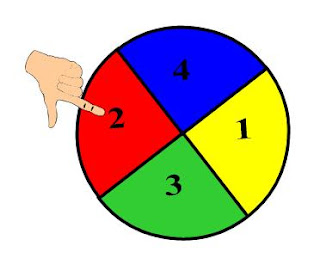Have I said today I love my PLN? For those of you not familiar with the twitter-lingo, PLN stands for Personal Learning Network. My PLN has roots in a SMART Teacher Conference held in Calgary 3 summers ago and a Discovery Education National Institute held aboard a cruise ship to the Bahamas summer before last. It was at these major events I began to experience the vast educator network that was mine for the joining. Most PLNs begin with emails among teachers, and then branch out to other educators with similar areas of expertise. Twitter, Plurk, SMART Exchange, Discovery Educator Network, Classroom 2.0, and my Google Reader feeds comprise the largest chunk of my PLN. Begin your collaboration with other educators and join the global conversation today.
Today a feature article was posted online in the SMART EdCompass newsletter. On page 3 is an article titled 21st Century Hallways. Being interviewed for an article such as this is an humbling, exciting experience. As I reflected on what social networking has meant to my career, I discovered that my network connects me to people smarter than I am who help me do my job better. Reading others' Twitter and Plurk posts remind me of how much I still don't know. That's okay. I am free to dip into that river any time and dip out what I need at that time. When I find jewels, I pass along those to my PLN. Through it, I am also connected to a flowing stream of useful SMART Board links, Web 2.0 applications, inspiration, and comic relief. But don't get me wrong, I'm not a sponge. I don't sip, soak, and sour. It is in the sharing of these ideas with my local district that I am able to pass on the gems I've found in my PLN.
If you'd like to read the article, follow this link.