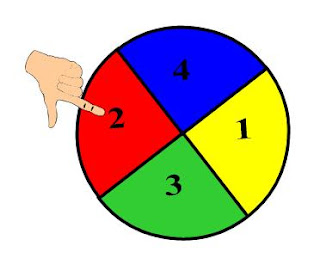Wow - I finished the great IWB Challenge Set just in time for Christmas! Sure hope Santa finds it in his heart to leave a cool techie toy at my house this year. Santa, I promise not to light the fireplace on Christmas Eve.
In this, my 20th year of teaching 3rd graders, I've learned more this semester than I have in any other year. Each year brings new challenges and successes, as well as a sprinkle of regrets. However, I've not regretted completing the set of 7 challenges. Analyzing my SMART Board use and technique, reflecting on best practices, and taking a risk with new ideas have been a few rewards of this endurance test.
An iwb lends itself well to group discussion, collaboration, social learning, and modeling best practices. On the other hand, it doesn't work well for individual expression and polishing the skill sets. Informal assessments at the Board are great, but formal assessments must be done by the individual student. There is still a place for student desks in the classrooms. My kids call it their office. Sometimes they enjoy working in their office after being in the theater (gathering as a group at the iwb). After all, I have an office desk.
To give you a little background before you read my observations, I've been using a SMART Board for almost 5 years, using it every opportunity I can. I've written over 400 Notebook lessons covering most everything I'm expected to teach. My Board is mounted on the wall in my classroom. I'm not a SMART Master's Certified Trainer yet, but I've attended the SMART Teacher Conference in Calgary, presented with SMART at South Padre Island, been a SMART trade show teacher at NECC in San Diego, NSBA in San Francisco, TCEA in Austin, and done presentations in San Antonio and other points around Texas. In other words, I love using my Board to teach and showing others the power of SMART. So it is with a measure of experience I offer my opinions on when to use and not to use the Board.
Introducing the concept of multiplication vs. memorizing the facts.
Practicing reading strategies vs. independent strategy practice.
Background science information vs. hands-on labs. Nothing beats wearing safety goggles while creating a chemical reaction in a test tube!
Reading stories together online vs. writing your own stories.
Computation demonstrations and practice vs. computation comprehension.
Informal assessment vs. formal assessment.
In my district, the policy has always been if you want some piece of hardware or software, it will be bought for you if you'll use it. Most of the time, the funds are available. However, mandatory technology use is not forced. Whether that's good or not is not my call. I believe that day is coming as teachers are held more accountable to state standards. As teachers realize how engaging and motivating iwbs are, more teachers are open to trying it out. So many of our students have to power down when they come to school. Teachers must be trained to harness that energy for learning. Repeated training is necessary for successful technology integration. We didn't become great teachers after one college class.