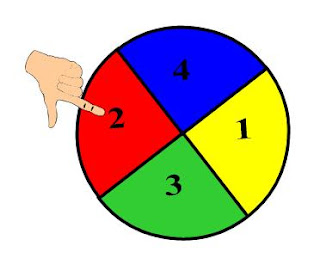
If you're like me, when it's time to locate a spinner for class use, your spinner stash has been misplaced. But then again, the spinner you needed wasn't the spinner you had. Sound familiar? Or maybe you have every students' names on a separate folded index card in a pail and when you wish to randomize selection, you draw out a name? Or have you used the Excel sheet you enter your students' names on and then click the button for a random selection.
No matter your previous method for random name selection, I'd like to present the SMART solution for spinners. The spinner has been so captivating for them, I'm thinking of sending it to their student computers for their own use. No doubt they could design their own lesson activity and then record their thoughts using SMART Recorder. I'll have to try that idea soon and report back on its success.
You can make your own customized spinner using the object animation features in Notebook 10. Have you ever wished for a fraction spinner, or maybe a shape spinner? Better yet, a Wheel of Fortune number wheel. (Can't wait to try that one!) No matter what kind of spinner you need, it's fairly simple to create your own. Begin your search in the Gallery and locate fraction pieces. Then drag a completed circle of fraction pieces to your Notebook page. Change colors if desired. If you wish to add numbers, enter your number and group the two together. If you wish to add pictures or names, do the same thing until you have edited all the fraction pieces. Then arrange in a circle and group all objects together. Under the object animation tab, choose spin, clockwise, slow, when the object is clicked, and until the object is clicked. Add an arrow for a pointer, or use a finger from the sign language alphabet. Be sure to save your completed spinner in the My Content folder for easy access.
A word of warning: Due to a bug in Notebook 10, "until the object is clicked" will not retain its setting. So prior to each use, you must reset that animation feature.
My first spinner was 4 colors with the numbers 1-4 on it. The next spinner was with my students' names. At the conclusion of math each day, we have time for a few Board races. Instead of calling on volunteers, now I drag the spinner and the finger onto the Notebook page and just Click and Spin. Instant hit, until the bell rang. The students are already looking forward to Math again tomorrow.
Thanks, Jim, for another useful challenge from Teachers Love SMARTBoards.







No comments:
Post a Comment